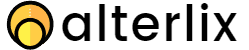Are you looking for Sublime Text alternatives? Sublime is a lightweight, beautiful syntax highlighter, and highly customizable multi-platform code editor. However, not everyone loves Sublime, as it might not be best suited for your workflow or style of coding, or lack certain features you can’t live without.
Best Sublime Text Alternatives
Visual Studio Code

Visual Studio Code provides a comfortable workspace for developers.
VS Code is more than just a text editor, You can even add a terminal and debugger console.
You have the ability to customize almost anything with thousands of built-in easy extensions management.
Visual Studio Code provides a comfortable workspace for developers. You can easily import projects, and change file structure with the file drag and drop feature. Preview Mode lets you peek at a file without actually opening it.
You have the ability to very easily customize almost anything with thousands of built-in extensions management.

There are also extensions that allow you to integrate with other popular development tools, such as Google Chrome Developer Tools
One feature that separates the VS code from competitors is IntelliSense, which provides smart auto-completion based on variable types, function definitions, and imported modules.

You can split your editor into multiple displays and can have chosen either a vertical or horizontal viewing.
VS Code also has a built-in terminal/debugger that can run commands for your applications which makes it an even better alternative to Sublime text editor.
Pros
- Built-in Debugger for Chrome and NodeJs.
- You can add a terminal, a debugger console, etc.
- It has thousands of extensions that make editing, debugging and writing code easier.
- The UI is simple and clean & editor is fast and responsive.
- It works well with git.
Cons
- Third-party plugins can sometimes crash the VSCode and need more quality control for 3rd party extensions.
- No support for Database
- Debugging can be complicated depending on the language.
Atom

Atom is a feature-rich and customizable text editor, fully integrated with Git.
If you are working with a team of other developers, There is nothing like Atom editor.
You can collaborate with the team and share your workspace and edit code together in real time.
Atom is a feature-rich text editor and supports almost all languages. Atom is probably the most customizable editor, At the time of writing Atom offers more than 8 thousand packages, You can imagine how much control you have over your editor.
Setting up and overriding the basic style elements of the software takes a little bit of learning, but a rich library of documentation helps you learn everything with minimal any issue.
Because of the fact that the atom is built by the Github team, you can accept complete integration with Github and Git in general for version control.
You can create new branches, stage and commit, push and pull, resolve merge conflicts, view pull requests, and more—all from within your editor. The GitHub package is already bundled with Atom.
Collaborating with other developers? Teletype for Atom lets you collaborate with you on coding projects just as easily as you code on your computer, right from your editor.
Also, the drag n’ drop file or folder support in the tree view is pretty handy.
Pros
- Drag n’ drop file or folder support in the tree view.
- Integration with Git.
- Smart and flexible autocomplete.
- Package manager to customize all kinds of features and themes
Cons
- Little sluggish in terms of performance especially when working on big projects or files.
Vim

The ability to edit or view a file on a remote server through a terminal is a hugely productive and important task.
Vim is basically a command-line text editor. This means it’s not like typical software where you open and use a mouse to move around. The control of opening, closing, editing, and saving is all keyboard shortcuts.
Being a text editor, VIm does almost everything you need to do for programming.
With Vim, you command the editing process. If you think of orders to edit text, with Vim you just type in the commands and the editor follows the instruction
For instance, If you think ‘cut this paragraph and paste it 20 lines down”, you just enter the command
x (cut) ap (a paragraph) 20j (go down ten lines) p (paste the last yanked/cut text)
So, with 7 keystrokes you accomplished the instructions. the length of the paragraph is irrelevant
Some devs might be sacred to the VIM interface but it is the most powerful and incredibly productive environment.
Vim seems difficult to learn. Though with people with a certain aptitude for programming, it’s not that difficult.
Pros
- Most powerful and incredibly fast
Cons
- Not beginners friendly with a huge learning curve.
Brackets

Brackets only focus on HTML, CSS, and JS so it’s basically only for frontend developers and web designers.
It is a lightweight, yet powerful, modern text editor.
Brackets is an open-source project, supported by an active community. It is a lightweight and modern text editor for web designers and front-end developers
Because it is tailored to web developers you will get a real-time connection to your browser. This means when you make changes to
Also, allow you to see where your CSS selector is being applied in the browser by simply moving the cursor on it. It’s kind of the power of a code editor with the assistance of in-browser dev tools.
You also have the ability to use many extensions such as Minify/Beautify your code, Git Integration, W3C Validation, and many more.
Pros
- Lightweight and fast.
- Live preview when you make changes to your code.
- Preprocessor Support
Cons
- Only good for front-end developers.
Notepad++
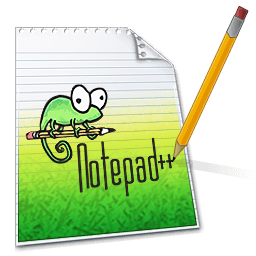
Notepad++ is a free text editor for Windows. Its main features include syntax highlighting, code folding, line numbering, and much more. This software has become very popular over time due to its simplicity and ease of use.
Notepad++ is a great choice for anyone looking for a lightweight text editor that supports all the major programming languages.
It’s excellent not only for coding but for general text files as well. For instance, Notepad++ makes reading huge log files so much easier with a bit of formatting and text highlighting. You can also use it to take everyday notes for your work or personal use.
Pros
- The autosave feature is quite handy, No stress about closing files without saving.
- Multi Window and Instances
- It has a completely customizable user interface. A tabbed interface is one of the best features of Notepad++.
- Notepad++ allows users to work with multiple files in a single window.
- The replace option has an extended feature where you can make use of ‘/n’ etc.
Cons
- Only for Windows OS
- The UI looks outdated.
- It is not a full-fledged IDE and so it lacks support for code auto-completion and formatting.
Conclusion
So what’s your pick for the most suitable Sublime Text Alternatives? Visual Studio is a full fledge code editor with a touch of an IDE, and Atom text editor is more comparable to Sublime text editor. VIM and Notepadd++ have their own advantages.